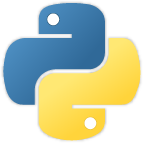There are several subtle differences to managing versions of Python on older distributions of Ubuntu. If you're running a newer version of Ubuntu (20.04 or newer), go here.
One of my earliest frustrations with Python development had nothing to do with Python itself but rather the needlessly esoteric act of deploying a Python app. Code boot camps and tutorials teach students how to run Python code locally, but the most meaningful applications don't run on local machines: they run on servers, on the internet, because that's the point, isn't it? Maybe I'm taking crazy pills here.
Depending on which version of Ubuntu you're running, your VPS probably shipped with either Python 2.7, or both Python 2.7 and Python 3.6. But what if you don't want to run either of those versions? If you're like me, you might have tried to replace your system's default installation and destroyed your machine in the process. In case nobody has told you not to do that, I'll do the honors: don't do that.
So what do we do? There are a couple of ways to go about getting an updated version of Python on Ubuntu, but using Ubuntu's built-in "alternative install" is optimal for several reasons:
- We want to leave our system version of Python intact.
- It's best to avoid messing around with your Python PATH whenever possible.
- We can easily switch the active version of Python on our machine via a convenient CLI.
We will walk through how to install a newer version of Python alongside Ubuntu's system Python versions safely and easily.
Downloading the Latest Python Version
The first step should be familiar: we need to update Ubuntu's mirrors and packages to make sure we pull the latest packages when we install anything:
$ apt update && apt upgrade -yInstalling Python fresh on a Ubuntu machine requires us to install many prerequisite libraries that Python depends on. I'm honestly not even sure what half of these do, and neither of us will probably ever need to. Trust me; it's a required step:
$ sudo apt-get install build-essential checkinstall
$ sudo apt-get install libreadline-gplv2-dev libncursesw5-dev libssl-dev \
libsqlite3-dev tk-dev libgdbm-dev libc6-dev libbz2-dev libffi-dev zlib1g-devThis is where a lot of people might turn to installing Python via Ubuntu's package manager with apt-get install python3.X. We will download and build the latest Python version from source, for several reasons. If a Python version is new enough, some Ubuntu machines might have the updated mirrors necessary to find the latest version. More importantly, it's easier to manage multiple Python installations this way.
The latest version of Python can always be found on the Python Source Releases page on Python.org:

The first link on the above page should read Latest Python 3 Release - Python 3.X. On that page, scroll to the "files" section and copy the URL of the Gzipped source tarball.
On your Ubuntu machine, you're going to fetch the Python source from the URL you copied with wget. The lines below will download a compressed Python 3.8.9 archive to your /opt folder and unzip it:
$ cd /opt
$ sudo wget https://www.python.org/ftp/python/3.8.9/Python-3.8.9.tgz
$ sudo tar xzf Python-3.8.9.tgzThe latest version of Python is now downloaded. Now we just need to install it... correctly.
Installing Alternative Python from Source
The frustration of installing Python with apt-get install python3.X is that it'll install Python just fine, but Ubuntu will still default to using whichever version of Python is the default. Luckily for us, Ubuntu allows us to install additional (AKA: alternative) versions of Python by providing us with the make altinstall command:
$ cd Python-3.8.9
$ sudo ./configure --enable-optimizations
$ sudo make altinstallThis may take a moment to complete. Once finished, go ahead and verify that the version of Python 3 you wanted is installed on your box:
$ python3 --version
Python 3.8.9And there it is! A shiny new Python: Python 3.8. Ubuntu conveniently makes this the default for us.
Managing Alternative Python Installations
So, we now have a few versions of Python installed on our machine. There's a system default Python 2.7 (the system default Python 3), and now our newly added Python 3.8. We want to leave our system's default Python installations alone, but we want to develop in Python 3.8... so how do we manage this?
Luckily, Linux has us covered in this scenario with the update-alternatives command. We can tell Ubuntu that we have a bunch of alternative versions of the same software on our machine, thus giving us the ability to switch between them easily. Here's how it works:
$ update-alternatives --install /usr/bin/python python /usr/bin/python3.6 1
$ update-alternatives --install /usr/bin/python python /usr/bin/python3.8 2
We ran update-alternatives twice: once for Python 3.6, and once for Python 3.8 (don't worry about Python 2.7, your system knows about it... trust me). Now we can use update-alternatives --list to list all the alternative installations we have of certain software:
$ update-alternatives --list python
/usr/bin/python3.6
/usr/local/bin/python3.8Now we can swap between versions of Python! Run the following:
$ update-alternatives --config pythonYou should be hit with a prompt like the one below. This will list all the versions of Python your system recognizes. Select the version of Python you'd like to use by providing the "selection" number to the prompt:
There are 2 choices for the alternative python (providing /usr/bin/python).
Selection Path Priority Status
------------------------------------------------------------
* 0 /usr/local/bin/python3.8 2 auto mode
1 /usr/bin/python3.6 1 manual mode
2 /usr/local/bin/python3.8 2 manual mode
Press <enter> to keep the current choice[*], or type selection number: And you've done it! To switch Python versions, respond to the prompt with the selection number representing your desired version.
Successfully changing Python versions in Ubuntu without breaking things is fairly impressive. I'd argue this is mostly the fault of those who teach Python. If "those who can't do, teach," it's fair to assume a lot of Python courses are taught by those who haven't launched meaningful software. That was harsh, but don't @ me regardless.
We've done the "hard" part, but there's a bit of housekeeping to take care of. We still need to install pip for our newly installed Python, as well as upgrade pip to the latest version:
$ apt install python3-pip
$ python3.8 -m pip install --upgrade pipThat's all there is to it!